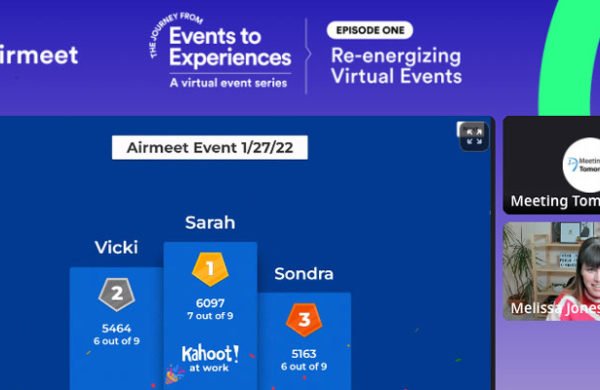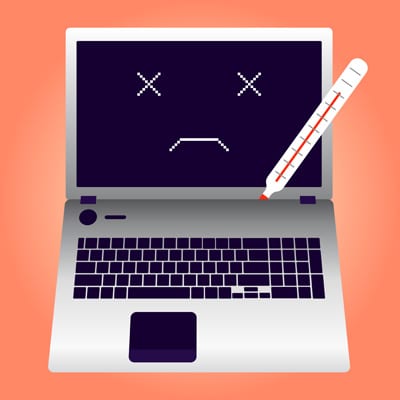
Laptop temperature is an issue that plagues all laptop owners. When the computer overheats, serious problems can arise.
Laptop computers are notorious for overheating, especially when the fan isn’t working properly. Since these computers are often used sitting against another surface such as a lap or desk, there’s nowhere for the hot air to filter out. Regular desktop computers often include a fan or motor on the back that allows the heat from the internal components to escape. Those who own laptops need to learn how to check their computer’s temperature.
Why is the temperature important?
When a laptop computer overheats, it can cause serious damage to the memory and hard drive. The heat from the computer can also cause personal injury to the user, if they have the computer sitting against their clothing or skin. Minor burns are possible. It can also cause burning and scorch marks against the surface of the desk or table where it’s sitting. However, it is easy to learn how to check the temperature of a laptop computer and avoid these problems.
How to check the temperature
Users should begin by looking for programs on their computer that automatically check the temperature. Many manufacturers are now installing this software prior to selling the laptops. It’s usually located along the menu at the bottom of the screen, in the right hand corner. Sometimes this software tells the user when it senses a problem. For example, in Dell laptop computers, the software sends a message to the user that the computer is running too hot and will automatically shut down.
Those who don’t have this software automatically installed on their computer will need to install it themselves. There are several programs designed to check the temperature on a laptop and many of these applications are free to download and use. Once the application is installed, it will offer readings on the temperature and give users tips on how to lower the temperature. Doing simple things such as restarting the computer, running fewer programs at one time, or turning the computer off for a few minutes will often reduce the temperature and prevent overheating.
MobileMeter is one of the easier programs. Not only is it free, it’s very easy to use. It allows users to setup their own specifications for temperature warning or thermal zone. When the temperature reaches that level, the program notifies the user. It also keeps a record of the temperatures throughout a specific time period, allowing the user to see when their computer reaches the highest temperature.
Those who are more technically inclined can also build their own temperature probe. The probe is similar to a thermometer and slides into the USB port. Once there, the probe detects the internal temperature of the computer and informs the user of the exact temperature. This is difficult to build and difficult to use. It also doesn’t notify the user when the computer is reaching a higher temperature, like the free downloadable programs. The best way to check a laptop computer’s temperature is to use one of those programs like MobileMeter, which logs the temperatures and lets the user know when there’s a problem.
Meeting Tomorrow allows organizations and businesses nationwide to rent laptops, computers, projectors and screens, PA/sound equipment, microphones and more. We seek to make audiovisual technology accessible and easy to use for everyone. If you’re in the market for any kind of AV rental, call 877-633-8866 to let us know how we can help!