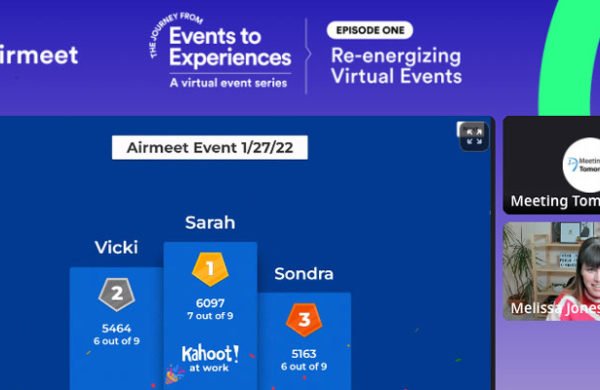.PowerPoint Factsheet: A factsheet that provides important information about Power Point.
PowerPoint Accessibility: An overview of PowerPoint accessibility.
PowerPoint Viewer Plug-In
Screen readers generally cannot read PowerPoint slides properly. The three primary methods of deploying a web slide show presentation are converting the PowerPoint presentation into HTML format, creating a separate HTML slide show, or just posting the PowerPoint presentation so that it can be downloaded and viewed by the user. PowerPoint presentation can also be viewed in the web browser provided the user has installed the PowerPoint Viewer plug-in. This plug-in is available for some of the most popular browsers, and it can be downloaded directly for Microsoft website. For blind people who use screen readers, this plug-in will not be very useful.
Accessibility Features in PowerPoint: A list of accessibility features that are available in PowerPoint.
Save as Web Page
For those who need to convert their PowerPoint files into a webpage, Microsoft has provided an easy interface for the task. The web conversion utility in PowerPoint 2000 had certain negative points. Firstly, the slides converted into the web format did not have true texts, and the “alt” text was absent as well. The PowerPoint XP version addresses these issues. It is easy to convert a PowerPoint presentation into a webpage. Just select the “File” option and choose “Save as Web Page.” The problem with this method is that it is not screen-reader friendly. Therefore, the frame layout of the files cannot be easily interpreted by the visually impaired.
Save PowerPoint Presentation as Web Page: A tutorial on how to save a PowerPoint presentation as a Web Page.
Save as Accessible Web Page
The “Save as Web Page” add-on by the Illinois Office Accessibility Wizard takes only a short time to download. It is also important to have .NET framework installed in the presentation computer. After installing the add-on and .NET framework, proceed to open any PowerPoint file and select “File.” Then, click on the option “Save as Accessible Web Page.” The page may take a few minutes to load. Once it has finished loading, it will provide a walkthrough for the .PPT to HTML slide show conversion process.
Making Accessible Web-Based PowerPoint Presentation: Comprehensive instructions for creating accessible PowerPoint presentations.
HTML Editors
For those who prefer a HTML slide show tool to a PowerPoint slide show, there are a number of available options. Two of the most efficient HTML slide show tools are S5 and Opera show, which can seamlessly make slide show presentations in HTML format. Furthermore, for creating HTML slides from scratch, a good HTML editor, FrontPage, and Dreamweaver are the best options.