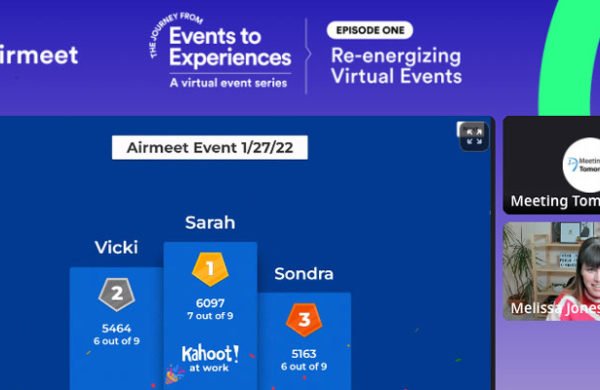If you’re used to presenting for an in-person audience, we know jumping into the world of online events can feel daunting. Don’t fear! Over the years, we’ve prepped hundreds of presenters and event planners like you on how to keep their virtual presentations engaging, professional, and seamless. Here are a few of our top tips.
Preparing for Your Presentation
- Think about your content in the virtual world. Your slides are likely going to be a key point of focus. High resolution images, a handful of bullet points and clean transitions coupled with polling, dynamic Q&A, and chat feeds will all encourage engagement online.
- Design your presentation with shorter attention spans in mind. If you’re planning for a 60-minute meeting, dedicate no more than 30 to 40 minutes as presentation time, with the remaining time dedicated to interactive features such as polling and a robust Q&A.
- Prepare! Be ready to kick-off at a minimum of 15 minutes before the start of your event to test your audio and camera and presentation slide control. If there are multiple remote presenters, practice giving and taking slide control in advance.
Choosing the Right Environment
- Make sure you are in a quiet, bright room, and make sure the brightest light is in front of you. If there is a window in the room, it’s best for you to be looking towards the window. Otherwise, you’ll be backlit and your face may be in shadows.
- Use a headset or earbuds with a microphone for the clearest audio.
- If you are one of multiple presenters, mute yourself when you’re not speaking to minimize background noise interference.
What to Wear
- Stick to wearing warm and neutral colors like grays, pastels, and blues. Avoid patterns and hot colors (pink, green, yellow, orange).
- Avoid jewelry. Large necklaces and dangling earrings can cause noise interference.
During Your Presentation
- Pause for a second of two when you transition slides. Your viewers have different internet speeds. A slight pause means almost everyone will be on the slide.
- Make “eye contact.” Look at the camera to help your remote audience feel connected to you as a presenter.
- Remember to smile! Pretend like there are real people in front of you, and present to the camera as you would for them.
Managing Interactivity
Polling
- Give instructions about how to connect and engage with polling at the beginning of your presentation. It’s usually a good idea to launch a test poll during the beginning so the audience has an idea for how polling works.
- Remember, your audience is watching you with a minimum of 10 seconds and up to 30 seconds delay. Plan this delay into your presentation. Launch your poll, and continue to talk about your point or prepare to tell a quick example or story while the poll results come in.
Q&A
- Tell the audience when they should ask questions. For example, if you’re answering questions actively throughout the session, encourage audiences to submit actively throughout. Or, if you’re taking questions during designated Q&A segments, let your audience know to submit the questions as they have them, but that they will be addressed towards the very end.
- Have someone from your team or your webcast providers’ team who can vet questions as they come in. They can also combine and consolidate themes of questions.
- It’s always a good idea to have a planted question or two ready to get the Q&A rolling. Since the audience is listening on a delay, the questions can sometimes take a little while to come in for a Q&A segment.
Ready to plan an engaging, smooth online event? Get in touch with us!