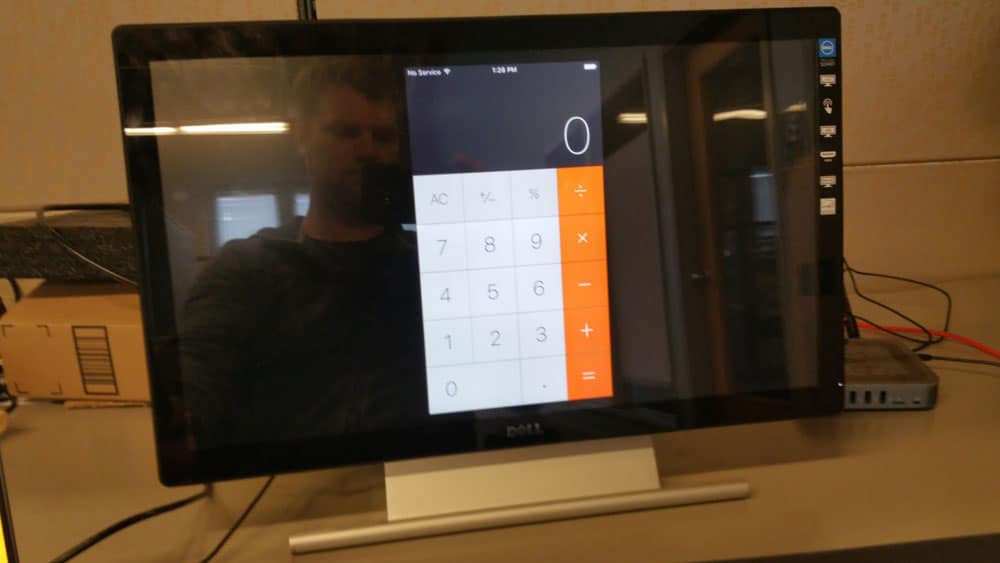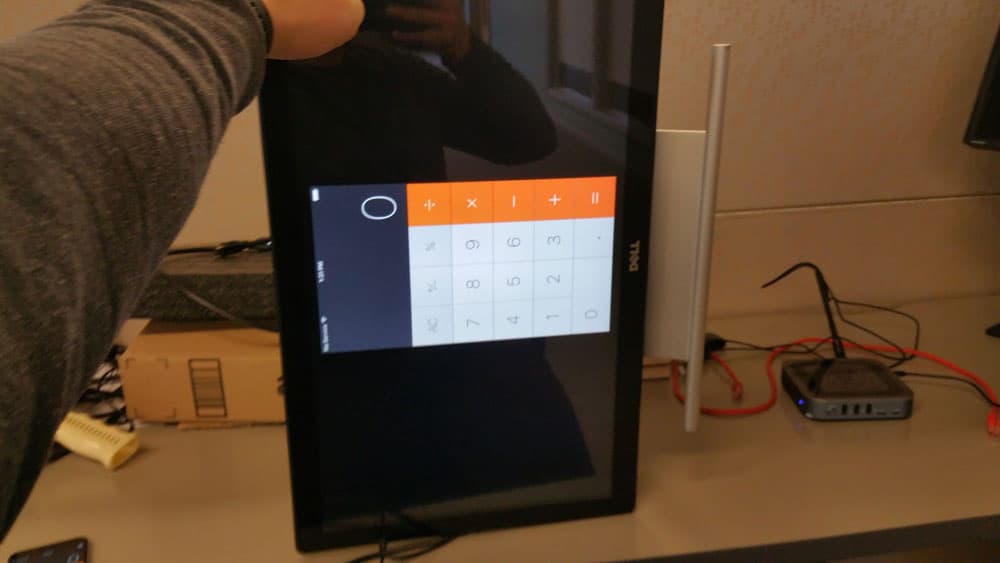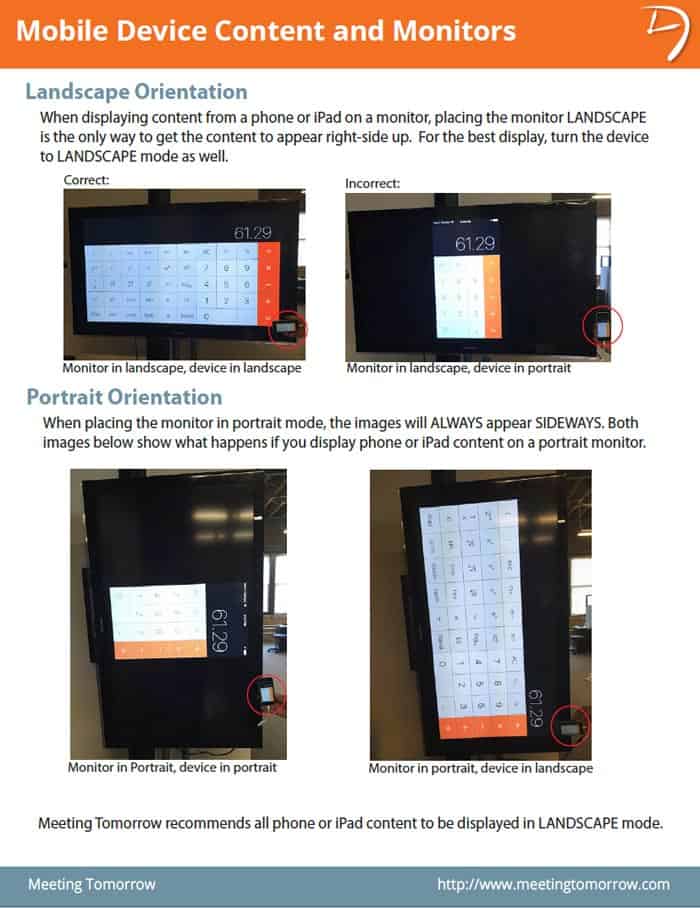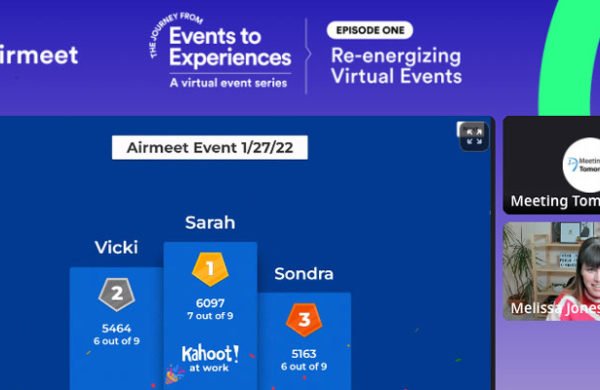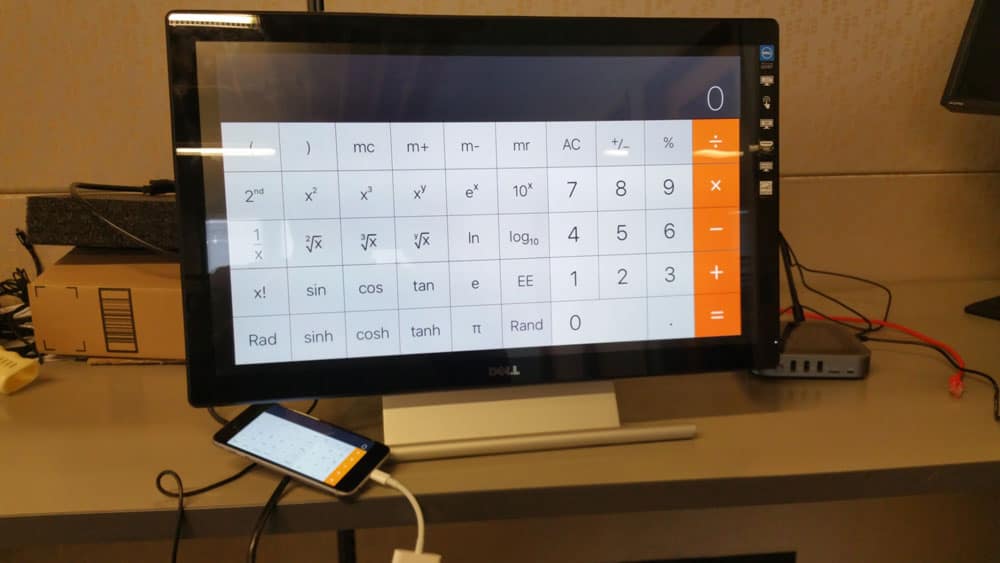
We sometimes get questions from our clients about monitors displayed in PORTRAIT mode and how they work when connected to mobile devices. When displaying content from a phone or iPad on a monitor, placing the monitor LANDSCAPE is the only way to get the content to appear right-side up. For the best display, turn the device to LANDSCAPE mode as well.
1. For this example, we are using the calculator app. Every other app follows the same rules. Essentially, iOS devices do not output to portrait displays, because they always assume it is in landscape:
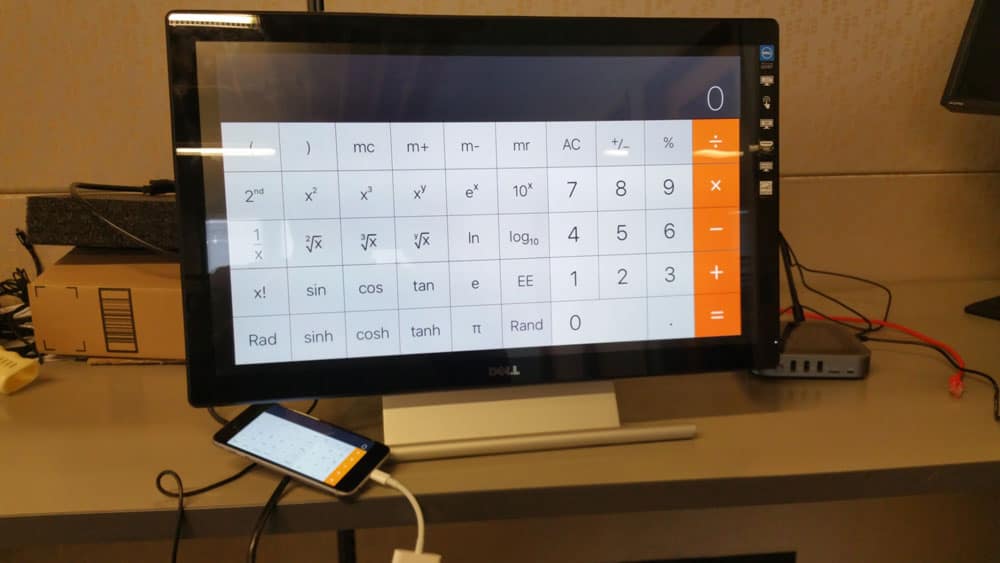
2. View one is in landscape mode. This app has a landscape view, not every app does. While we are sharing on Airplay, we have the phone in landscape, and the monitor is landscape.
3. Now, we’ve turned the phone to portrait, and left the screen in landscape. As you can see, it only fills up the middle of the monitor.
4. Now, we’ve turned the phone to portrait, and left the screen in landscape. As you can see, it only fills up the middle of the monitor. Finally, we’ve turned the monitor to portrait while the device is in portrait. Unlike with a PC or a Mac, you can’t tell the phone to output in a different way, so whatever image you have is turned sideways. There’s no way around it using Airplay.
5. The lesson here is when placing the monitor in portrait mode, the images will ALWAYS appear SIDEWAYS. It doesn’t matter if the phone is in portrait or landscape’if you turn the monitor, the image will change and not work.
Related Articles
- How to Connect a Laptop to a Projector
- 6 Tips for Preventing AV Failures
- 8 Reasons to Consider Using an Outside AV Provider
- 9 Cool & Creative Ways to Use a Projector
- Questions AV Companies Should Ask
- BYO AV: You Don’t Have to Use the Hotel’s Audio Visual Company
Meeting Tomorrow provides organizations and businesses with AV and event technology services including HD monitor rental and iPad rental solutions.Click to Explore iPad Rentals