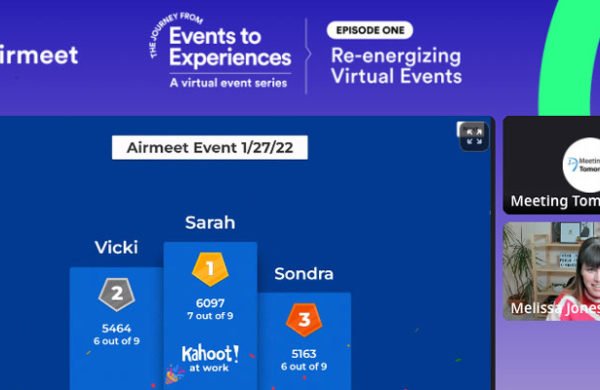While connecting your Mac to a projector is relatively simple, not every setup is identical and issues can always arise. We created this guide to help meeting planners quickly connect their MacBook and troubleshoot common audio and image problems. Just watch the video tutorial and view the text instructions below!
Steps for Connecting a Macbook to a Projector
1. Turn ON your Apple MacBook.
2. Plug in the projector into an electrical outlet and press the power button to turn it ON.
3. Connect the video cable (usually VGA or HDMI
) from the Mac to the projector. In order to do this, you will most likely need a Mac adapter cable. Meeting Tomorrow will consult with you before shipping to make sure you have the right adapters if needed.
(Note: Adapters vary depending on your computer’s video inputs. View our Apple adapter guide here.)
4. Once the Mac and the projector are connected, the Mac should automatically detect the projector. To change what is being shown by the projector, press the option/alt key + F1
to access the Display Preferences. On newer Macs you can click & hold on the projector in the display arrangement to change modes. Mirror is the most common mode and projects exactly what is shown on your laptop screen. On older Macs, you can check the Mirror Displays box in the Arrangement tab.
(Note: Depending on your computer, you may have to use a different shortcut than listed above. You can always access Display Settings by opening System Preferences in the Apple menu.)
5. If your Mac doesn’t automatically see the projector, open the Display Preferences (option/alt key + F1
), hold down option and click the Detect Displays button that appears at the bottom of the window. If your projetor still doesn’t show up, check your cables and connections.
That should do the trick!
Related Articles
- How to Connect a Laptop to a Projector
- How to Connect a Laptop to a TV
- Laptop Computer Video Output Guide
- Apple MacBook Adapter Guide
- 6 Tips for Preventing AV Failures
- 8 Reasons to Consider Using an Outside AV Provider
- 9 Cool & Creative Ways to Use a Projector
- Questions AV Companies Should Ask
- BYO AV: You Don’t Have to Use the Hotel’s Audio Visual Company
Want more helpful event AV tips? Download our free eBook, “AV 101 for Meeting Planners and Event Professionals.”
Meeting Tomorrow provides organizations and businesses with AV and event technology services including laptop computer rental solutions, MacBook rental solutions, LCD projector rental solutions, and iPad rental solutions.